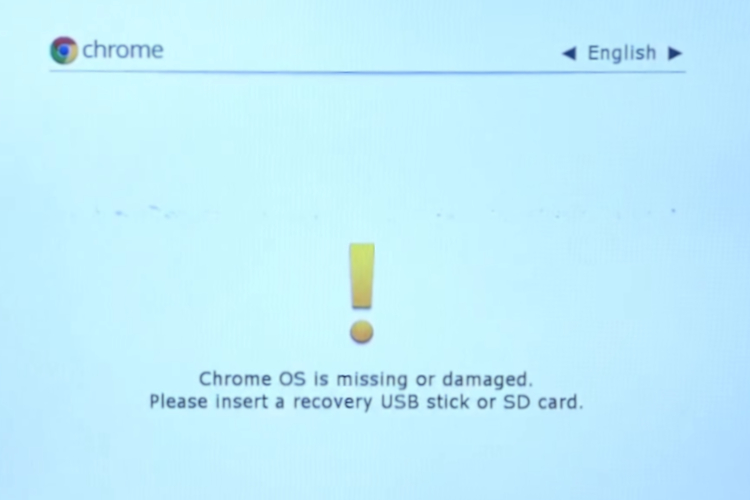
Unlike Windows, Chrome OS is pretty lightweight and snappy, but sometimes, it also encounters some weird errors out of the blue. “Chrome is missing or damaged” error on Chrome OS is akin to the Blue Screen of Death (BSOD) error on Windows systems. If you are facing this issue on your Chromebook, there is no easy way to go back and you are likely to lose your local files. Nevertheless, to bring your Chromebook back to life, in this article, we explain the recovery steps in great detail. So, without any delay, let’s begin and learn how to fix “Chrome is missing or damaged” error.
Fix Chrome OS is Missing or Damaged Error
1. If you are stuck at “Chrome OS is missing or damaged” screen then press Ctrl + D shortcut to open the Chrome Recovery Window. After that, press the “Enter” key and then follow the on-screen instructions to reset your Chromebook. Keep in mind, this process will completely wipe your device including the local storage. However, after the reset process, your Chromebook will be back running flawlessly.
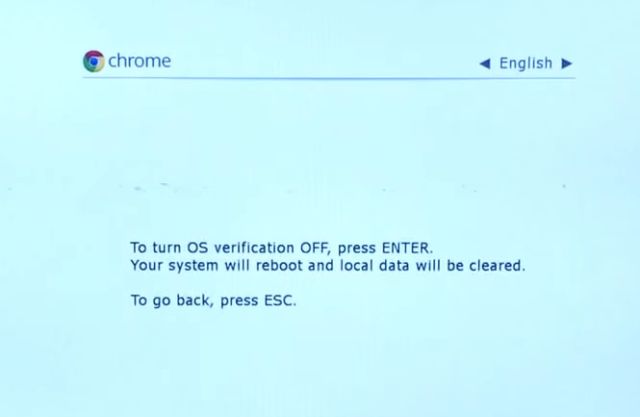
2. However, if the Ctrl + D keyboard shortcut does not work then you will have to create a recovery media using another computer. You can use any system, be it Windows, macOS or Chrome OS itself to create the recovery media. All you have to do is install this Chromebook recovery utility app on your Chrome browser.
3. Next, insert a thumb drive or SD card on the computer you have installed the recovery utility. Now, launch the app and click on “Get Started”.
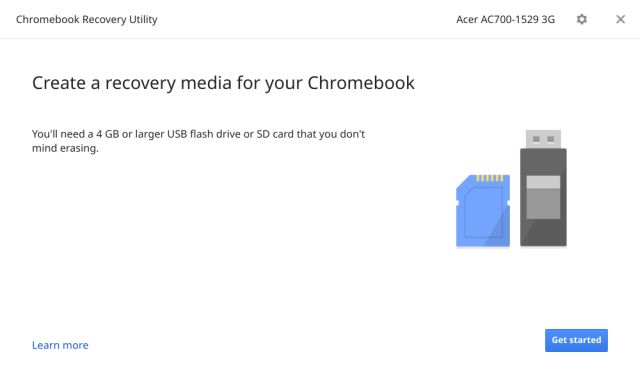
4. Here, you need to select the Chromebook model so that it can download the specific Chrome OS image for your device. After that, click on the “Continue” button.
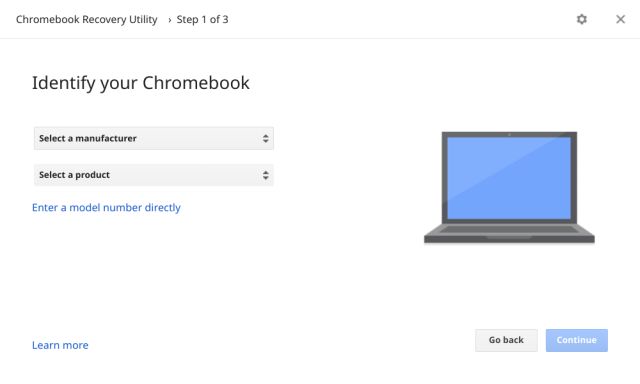
5. On the next screen, choose the removable device (thumb drive or SD card) you have inserted and click on the “Continue” button. Finally, it will download the image and will also create the recovery media automatically.
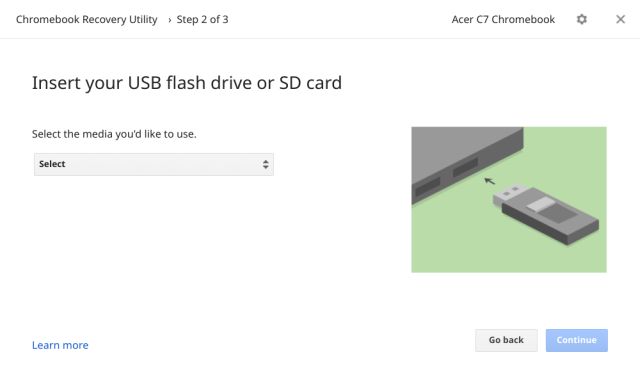
6. Once it’s done, insert the thumb drive or SD card on your broken Chromebook while being on the “Chrome OS damaged/missing” screen. It will automatically detect the recovery media and then you can follow the on-screen instructions to recover your Chromebook. Finally, “Chrome is missing or damaged” error will be gone. Also, keep in mind, the local storage will be completely wiped during this process.
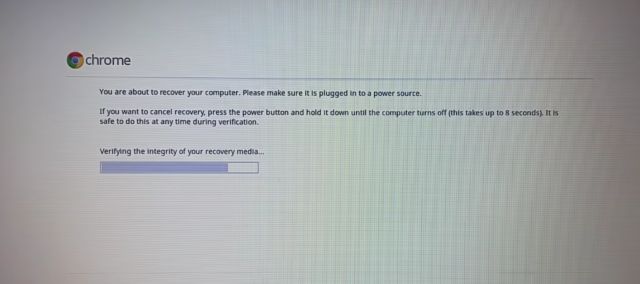
Resolve Chrome OS is Missing or Damaged Error Right Now
So that is how you can fix missing or damaged error on Chrome OS. If you are wondering what causes Chrome OS is missing or damaged error, well, mostly it happens due to Input/Output glitches and corruption of system files. The disappointing part is that, once it occurs, you can’t get your files back. So, it’s advised to always sync your local files and folders with Google Drive. Anyway, that is all from us. If you found the article helpful, do comment down below and let us know.