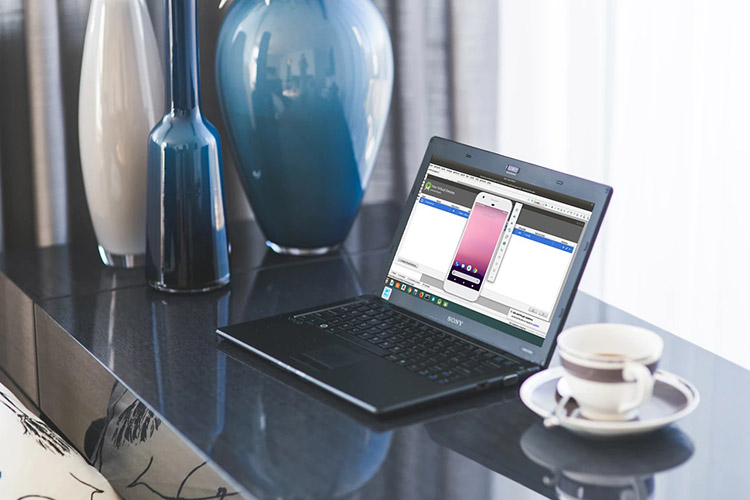
Linux may not be as popular an operating system as Windows is, but it’s definitely a pretty widely used one; and if you’ve ever wanted to try out an Android app on your Linux system, you must’ve wondered what the best emulator for that might be. After all, while Windows and macOS have a plethora of Android emulators that users can try, Linux has basically a dearth of those. However, there are some Android emulators that are definitely worth trying out, whether it is to check out a brand new game, try out an app, or even for testing an Android app you are developing. So, here are 5 best Android emulators you can use on Linux based operating systems.
1. Genymotion
Genymotion is one of the most popular Android emulators available on Linux (it’s also available on Windows and macOS, by the way) that you can try, and it’s by far one of the best ones out there. Unlike most emulators, Genymotion brings a good-looking interface which will make you feel right at home. You can create a virtual device and just jump right in. By default, virtual devices in Genymotion come with the barebones, but if you want to install apps from the Play Store, Genymotion gives you a handy button to install Open Gapps on your virtual device in just a couple of clicks. It’s pretty cool, and once you’ve installed Gapps, you can basically install just about any app you want to try.
It’s perfect for not just trying out that random Android app you found or are interested in, but it’s also great for testing an app you’re developing on your own. It comes with a bunch of awesome features aimed at developers including the fact that it’s fully supported by Android Studio, so you can directly run your app from inside Android Studio and have it open in a Genymotion emulator. That is helped along by the fact that it comes with emulators running Android version 4.1, all the way up to Android 9.0 Pie and in a variety of form factors from smartphones to tablets, and even custom screen-sizes that might come in handy if you’re checking out how your app’s UI looks in a variety of form factors.
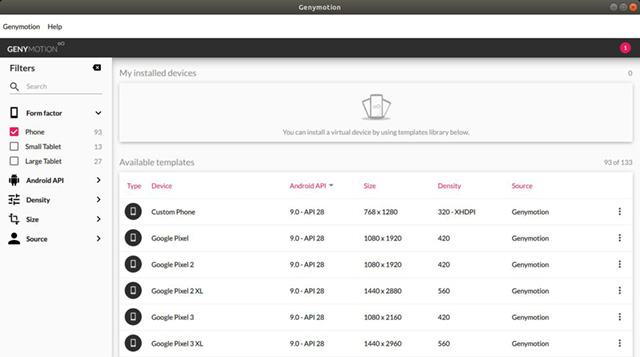
If you’re looking for an emulator to play Android games on, Genymotion is probably not the one for you. I tried installing PUBG Mobile and Free Fire on it, but it simply says that the device isn’t compatible (probably an emulator thing). I did install Pigeon Pop on it, and that works fine, but there were visible input delays, which are not acceptable if you’re trying to play a game.
That said, when I was trying to install Genymotion on our HP Envy running Ubuntu 18.04.1, it was having issues with Virtual Box even though Virtual Box was properly installed. If you come across the same issues, it could be because your system has UEFI secure boot enabled. Apparently, that causes issues with Virtual Box. In order to overcome this, you can use mokutil, and disable secure boot on your laptop, after which Virtual Box should work fine and you will be able to run Genymotion easily. You can check out this Ubuntu Wiki page for a detailed tutorial on how to use mokutil to disable secure boot.
2. Android-x86
If Genymotion isn’t cutting it for you, and you’re looking to actually run Android as a virtual machine on your system, Android-x86 is probably what you’re looking for. The software is actually intended as a port of Android for x86 based systems, which is most likely what you’re gonna be using. This is an open-source project, which means you can check out the code-base if that interests you. However, the best part about the Android-x86 project is that it’s updated quite frequently, and currently has a stable release available based on Android Oreo.
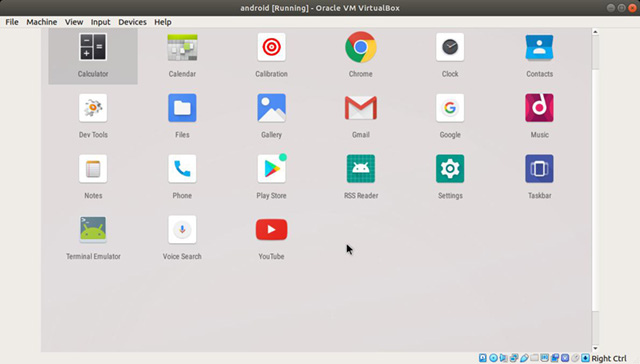
Installing Android-x86 on your Linux system is pretty straightforward, which is definitely great. You simply need to download the Android-x86 ISO file to your system, create a new virtual machine on Virtual Box and set the ISO to be the boot-up device. From there, you can easily install Android on your VM. Overall, Android-x86 feels slightly less responsive than Genymotion, but it’s not an issue, especially if you’re just gonna be using it to test apps. If gaming is what you’re after, well Android-x86 is probably not the emulator you’re looking for. While you can play games on it, in my experience, you’ll not have a smooth and seamless experience here.
3. Android SDK
If you’re a developer and you’re looking to use an emulator that’s officially supported by Google and lets you create multiple virtual devices running anything from Android Lollipop to Android Pie, WearOS, and even Android TV, well, the official ‘Android Virtual Device’ manager (or AVD Manager) included with Android Studio is the one for you.
You’ll just have to install Android Studio on your Linux-based system, and once you’ve launched the software, you can simply head over to ‘Tools -> AVD Manager‘ to create your first virtual device in Android Studio. However, the biggest reason why a lot of developers prefer using a third party emulator instead of the official one from Google, is that it loads pretty slow. Sure, things have improved over time, but it’s nowhere near as fast to load as something like Genymotion.
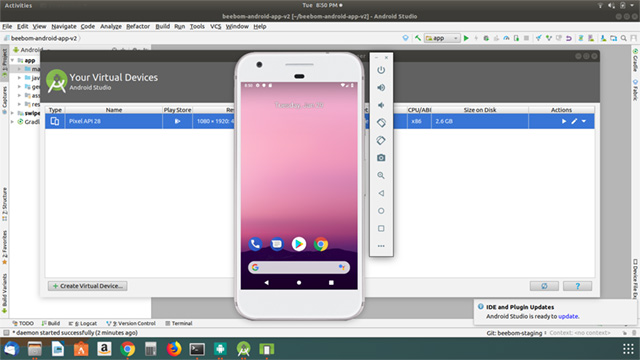
However, for developers, this is definitely the most flexible option to go with. After all, it not only offers the ability to create multiple virtual devices running anything from Android 5 to Android 9 Pie, it also lets you create virtual Android TV devices, and virtual wearOS devices, so you can test your apps on all of Google’s most commonly used operating systems. Plus, it comes with all the features you might need to test your app. You can rotate the emulator, change the location, battery, and network conditions, use the camera, and do a lot more with the Android Studio emulator. If you’re a developer, you should definitely give it a shot before you check out other emulators.
4. Anbox
Anbox is one of the more unique Android emulators on this list. It’s not so much an emulator as it is a sort of sandboxed Android Run Time (ART) that works on GNU/Linux systems. It comes with Android 7.1, which is pretty great for an emulator, and it’s also pretty responsive, so you won’t be annoyed the way most people get annoyed with Android Studio’s emulator.
The only reason Anbox is so far down the list is that it has some glaring issues. For starters, it doesn’t come with Google Apps installed on it, which means there’s no Play Store, no Play Services, etc. So, if you were planning on installing, say PUBG Mobile on this, you’ll run into a bunch of issues. I tried installing a casual game (Pigeon Pop) and that requires Play Games to be installed on the device, and Anbox doesn’t support that. So yeah, there are issues. Plus, if you’re a developer trying to test your own app on Anbox, you’ll not be able to just drag and drop to install it. Instead, you’ll have to use ADB to install the APK on Anbox using the ‘adb install <path_to_apk.apk>‘ command.
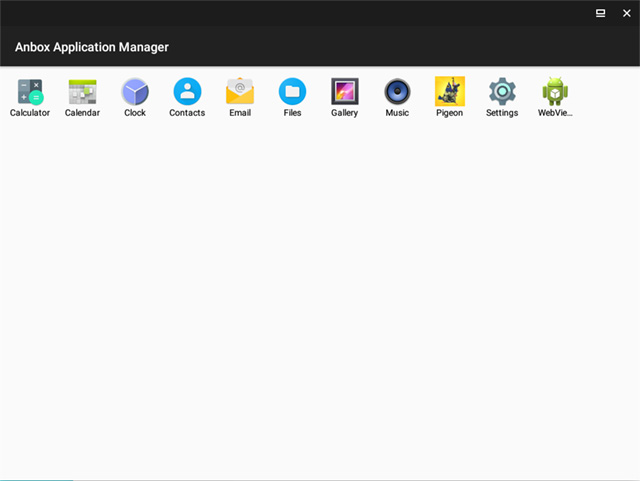
What’s worse however, is that installing Anbox can be a little ‘in-the-weeds’ for beginner Linux users. It’s a two step process where you have to install some Kernel modules first, and then download the Anbox ‘snap’ itself before you can launch the runtime. Fortunately, the Anbox website does a pretty solid job of explaining how you can do all of that. Be warned, if you run into issues while loading the Kernel modules, you might be facing the same issue that I described with Genymotion, so try using that same solution.
5. ARChon
If you’re looking to run Android apps on your Linux system without having to install a separate emulator for them, ARChon might be something that interests you. ARChon basically lets you run Android apps in Chrome, so you can check out apps without having to worry about downloading emulators, creating a virtual device, or that UEFI secure boot issue that cropped up with Genymotion. ARChon simply installs as a Chrome extension on your system (there are instructions on the website that you can follow), and from there onwards, you can use any of the various tools mentioned in the website to convert Android apps into ARChon compatible apps and just run them directly in Chrome.

I tried this out with the sample 2048 app that ARChon provides, and it works pretty well, and I’m fairly certain that most other simple apps like this one will run without any issues using ARChon.
SEE ALSO: What is Fuchsia OS and How Is It Different from Android?
Run Android Apps on Linux with These Emulators
Well those were the 5 best Android emulators for Linux that we think you can check out. Whether you want to test an app you are developing, or you just want to try out a new Android app on your Linux PC, these emulators should meet your expectations. We did try to find an emulator that we could recommend for gaming as well, but unfortunately none came to our attention. That said, if you know of an Android emulator for Linux that performs well in gaming, let us know in the comments down below and we’ll definitely give it a look.